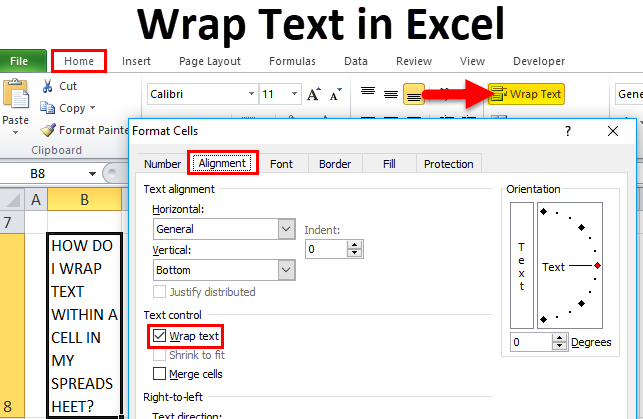
Wrap text is a feature in Excel that allows you to display text on multiple lines within a single cell. This is useful for long text strings, such as product descriptions or addresses. When you wrap text, the text will automatically break onto a new line when it reaches the edge of the cell.
## When to use wrap text
You should use wrap text when you have a long text string that you want to display in a single cell without having to scroll horizontally to see it all. This is especially useful for columns that are narrow, or for tables that you want to print.
## How to wrap text
There are two ways to wrap text in Excel:
- Automatically: To automatically wrap text in a cell, select the cell and then click the Wrap Text button in the Alignment group on the Home tab.
- Manually: To manually wrap text in a cell, press Alt + Enter at the point where you want the text to break onto a new line.
## Benefits of using wrap text
There are several benefits to using wrap text in Excel:
- Improved readability: Wrap text makes it easier to read long text strings, especially in narrow columns.
- Better appearance: Wrap text can improve the appearance of your spreadsheets by making them more organized and less cluttered.
- More efficient printing: When you print a spreadsheet with wrap text, the text will automatically fit within the margins of the page. This can save you paper and ink.
## Examples of using wrap text
Here are some examples of when you might want to use wrap text in Excel:
- Product descriptions: If you have a column of product descriptions, wrapping the text will make it easier for customers to read them.
- Addresses: If you have a column of addresses, wrapping the text will make it easier for customers to enter them into their shipping and billing information.
- Instructions: If you have a column of instructions, wrapping the text will make them easier for customers to follow.
- Notes: If you have a column of notes, wrapping the text will make it easier for you to keep track of your thoughts and ideas.
## Tips for using wrap text
Here are some tips for using wrap text in Excel:
- Adjust the column width: If you wrap text in a cell and it is still overflowing, you can adjust the column width to make more room. To do this, select the column and then drag the border between the column headers to the desired width.
- Use manual line breaks: If you want to control where the text breaks onto a new line, you can use manual line breaks. To do this, press Alt + Enter at the point where you want the text to break.
- Use the Format Cells dialog box: You can also use the Format Cells dialog box to wrap text in a cell. To do this, select the cell and then right-click and select Format Cells. In the Format Cells dialog box, click the Alignment tab and then select the Wrap text checkbox.
## Conclusion
Wrap text is a useful feature in Excel that can make your spreadsheets more readable, organized, and efficient. By following the tips above, you can learn how to use wrap text effectively in your spreadsheets.
WebWrap Using a Keyboard Shortcut . Perhaps the quickest way to wrap text to the inside of a cell (so that the text automatically fits and doesn't get cut off) is by using a. WebMicrosoft Excel can wrap text so it appears on multiple lines in a cell. You can format the cell so the text wraps automatically, or enter a manual line break. Wrap text automatically. In.
Learn to Wrap Text in Excel | EDUCBA
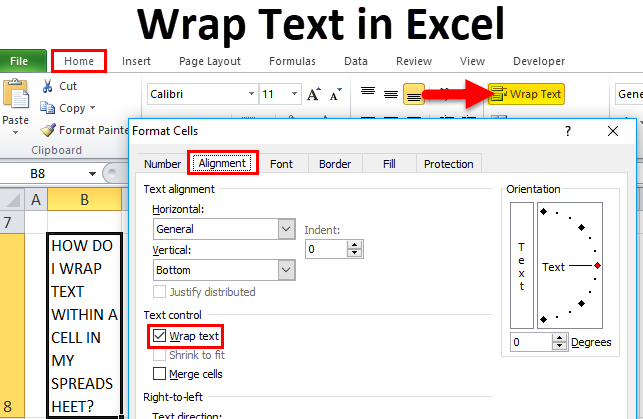
Source: educba.com
Wrap Text in Excel - Top 4 Methods, Shortcut, How to Guide
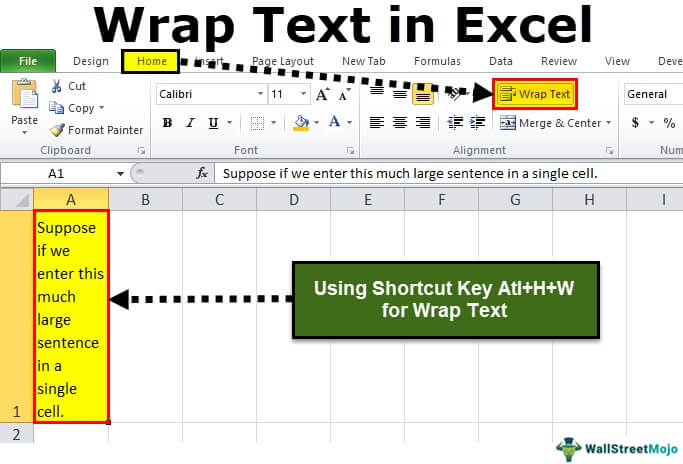
Source: wallstreetmojo.com
How to Wrap Text in Excel
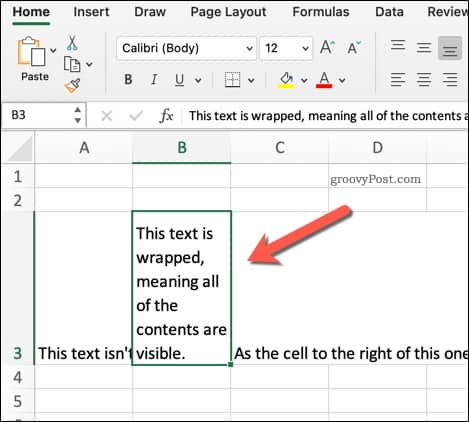
Source: groovypost.com
What Is The Use Of Wrap Text In Excel, Excel Quick Tip: How to Wrap Text, 6.13 MB, 04:28, 64,131, Technology for Teachers and Students, 2021-11-08T15:14:40.000000Z, 2, Learn to Wrap Text in Excel | EDUCBA, educba.com, 419 x 643, jpg, , 3, what-is-the-use-of-wrap-text-in-excel
What Is The Use Of Wrap Text In Excel. WebHow to wrap text in Excel automatically. To force a lengthy text string to appear on multiple lines, select the cell(s) that you want to format, and turn on the Excel.
Learn how to wrap text within a cell in Excel so that everything within the cell is easy to read. ***Support Technology for Teachers and Students on Patreon***: patreon.com/technologyforteachersandstudents Here's my entire playlist of Excel tutorials: bit.ly/tech4excel Consider saying "Thanks" by clicking the Thanks button below the video. Here's the practice file for this video: bit.ly/excelwrap #excel #exceltutorials #microsoft365 #excelbasics
Learn to Wrap Text in Excel | EDUCBA
What Is The Use Of Wrap Text In Excel, WebWrap Using a Keyboard Shortcut . Perhaps the quickest way to wrap text to the inside of a cell (so that the text automatically fits and doesn't get cut off) is by using a. WebMicrosoft Excel can wrap text so it appears on multiple lines in a cell. You can format the cell so the text wraps automatically, or enter a manual line break. Wrap text automatically. In.
Excel Quick Tip: How to Wrap Text

Source: Youtube.com
how to use wrap text in excel

Source: Youtube.com
What is the shortcut key of wrap text in excel
What is the shortcut key of wrap text in excel What is the wrap text in excel.
What is the wrap text in excel
What is the wrap text in excel What is the purpose of wrap text in excel.
What is the purpose of wrap text in excel
What is the purpose of wrap text in excel What is the function of wrap text in excel.
.
What is the function of wrap text in excel
What is the function of wrap text in excel What is the use of wrap text in excel.
.
What is the use of wrap text in excel
What is the use of wrap text in excel What is the function of wrap text in excel.
www.computerhope.com › jargon › wWhat is Wrap Text? - Computer Hope
1. In Microsoft Excel and other spreadsheet programs, Wrap Text is a feature that shows all information in a cell, even if it overflows the cell boundary. For example, the image shows that cell G2 has text cut off because the adjacent cell H2 has text. .
www.encyclopedia-excel.com › how-to-wrap-text-inHow to Wrap Text and When to Use It | Encyclopedia-Excel
Wrap Text is a feature in Excel that allows the text within a cell to fit within its defined boundaries, even if the text is too long. Instead of the text overflowing to adjacent cells or being hidden, it wraps onto the next line within the same cell, making all the content visible without extending the width of the cell. .
.
.
.
.
.
.
www.howtogeek.com › 752825 › how-to-wrap-text-inHow to Wrap Text in Microsoft Excel - How-To Geek
Wrap Using a Keyboard Shortcut Perhaps the quickest way to wrap text to the inside of a cell (so that the text automatically fits and doesn't get cut off) is by using a keyboard shortcut. First, open your Excel document and select the cell you want to wrap. Then press Alt+H, then "W". .
www.ablebits.com › office-addins-blog › wrap-text-excelHow to wrap text in Excel automatically and manually - Ablebits
"Wrapping text" means displaying the cell contents on multiple lines, rather than one long line. This will allow you to avoid the "truncated column" effect, make the text easier to read and better fit for printing. In addition, it will help you keep the column width consistent throughout the entire worksheet. .
support.microsoft.com › en-us › officeWrap text in a cell - Microsoft Support
Microsoft Excel can wrap text so it appears on multiple lines in a cell. You can format the cell so the text wraps automatically, or enter a manual line break. Wrap text automatically In a worksheet, select the cells that you want to format. On the Home tab, in the Alignment group, click Wrap Text. What does wrap text do in excel.
What does wrap text do in excel
What does wrap text do in excel What is the shortcut key of wrap text in excel.
Post a Comment