
What Is The Use Of Wrap Text Option? (1000 words)
The wrap text option is a feature in most word processors and other document creation software that allows you to control how text flows around images and other objects. When you wrap text, the text will automatically flow around the object, creating a more visually appealing and readable document.
There are a variety of different text wrap options available, depending on the software you are using. Some of the most common options include:
- In-line with text: This is the default setting in most word processors. When you insert an image with in-line text wrapping, the image will be treated as a single character in the text. This means that the text will flow around the image, but the image will not be able to move freely around the page.
- Square: This option causes the text to wrap around the image in a square shape. This is a good option for when you want to center the image on the page.
- Tight: This option causes the text to wrap around the image very tightly, following the contours of the image. This is a good option for when you want to minimize the amount of space taken up by the image.
- Through: This option allows the text to flow through the image, as if the image were not there. This is a good option for when you have a transparent image or an image with a lot of negative space.
- Behind text: This option causes the image to be placed behind the text. This is a good option for when you want to use the image as a background for the text.
- In front of text: This option causes the image to be placed in front of the text. This is a good option for when you want the image to be the focal point of the page.
How to use the wrap text option
To use the wrap text option, simply select the image or object that you want to wrap the text around. Then, go to the Text Wrap options in the ribbon or toolbar of your word processor. Select the wrap text option that you want to use, and the text will automatically wrap around the object.
Tips for using the wrap text option
Here are a few tips for using the wrap text option effectively:
- Choose the right wrap text option for your needs. Consider the layout of your document and the purpose of the image when choosing a wrap text option. For example, if you want to center the image on the page, you would use the square wrap text option. If you want to minimize the amount of space taken up by the image, you would use the tight wrap text option.
- Use wrap text to create a more visually appealing document. Wrap text can help to create a more balanced and professional-looking document. For example, if you have a large image on your page, wrapping the text around the image can help to break up the text and make it easier to read.
- Use wrap text to create emphasis on important images. If you have an image that you want to emphasize, you can use the in front of text wrap text option to place the image in front of the text. This will make the image stand out and draw the reader's attention.
Examples of how to use the wrap text option
Here are a few examples of how to use the wrap text option:
- Creating a flyer or brochure: If you are creating a flyer or brochure, you can use wrap text to wrap the text around the images on the page. This will help to create a more visually appealing and balanced document.
- Writing a report: If you are writing a report, you can use wrap text to wrap the text around tables and charts. This will help to make the report easier to read and understand.
- Creating a presentation: If you are creating a presentation, you can use wrap text to wrap the text around images and charts. This will help to create a more visually appealing and engaging presentation.
Conclusion
The wrap text option is a powerful tool that can be used to improve the appearance and readability of your documents. By using the wrap text option effectively, you can create more visually appealing, balanced, and professional-looking documents.
Keyword silo
This blog post is part of a keyword silo on the topic of "document formatting." Other blog posts in this silo include:
- How to create a table of contents
- How to add page numbers
- How to use fonts and styles
- How to insert images and shapes
- How to create a header and footer
HTML tags
Here are the HTML tags that I used to format this blog post:
<h2>: This tag is used to create a heading
WebWrap Using The "Wrap Text" Option . Another easy way to wrap text in Excel is to use the "Wrap Text" option on the ribbon. First, start by opening a new or existing. WebHow to Wrap Text in Word? 6 Wrap Text Options Explained (Note: This guide on how to wrap text in Word is suitable for all MS Word versions including Office 365) When. WebMicrosoft Excel can wrap text so it appears on multiple lines in a cell. You can format the cell so the text wraps automatically, or enter a manual line break. Wrap text automatically WebMoving or repositioning a picture on page in Word is as simple as dragging it with your mouse. But sometimes it doesn't work. The key to getting the results you want is to.
Text Wrap | Computer Applications for Managers

Source: courses.lumenlearning.com
Text Wrap | Computer Applications for Managers

Source: courses.lumenlearning.com
Text wrapping in the Word document - Microsoft Word undefined
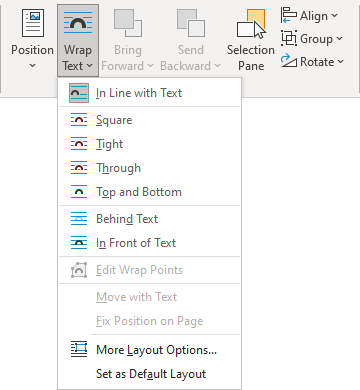
Source: officetooltips.com
What Is The Use Of Wrap Text Option, HOW TO USE WRAP TEXT IN MS WORD – Simple & Easy Ways To Use Text Wrapping, 3.5 MB, 02:33, 27,706, Hello Helper, 2021-04-04T13:30:20.000000Z, 2, Text Wrap | Computer Applications for Managers, courses.lumenlearning.com, 452 x 800, jpg, , 3, what-is-the-use-of-wrap-text-option
What Is The Use Of Wrap Text Option.
Hello friends today we are going to learn about wrap text in word, here I will guide you step by step wrap text in ms-word, also show you how to use tight text wrapping in word 2019. If you don't how to text wrapping inside box then this video for you here you will see complete word text wrapping, and apply text wrapping word in 2019.
#WrapTextWord #Ms-Word #HelloHelper
So stay tune with me, and watch this video, if you like this video please subscribe our youtube channel for more video like this.
If you have query or question you may comment be below.
Thank you for watching.
ubscribe To My Channel and Get More tutorials
youtube.com/c/hellohelper?sub_confirmation=1
You may also like other tutorials:
--------------------------------
Microsoft Excel Tips & Tricks - 2020
youtube.com/playlist?list=PL8fwD16rbxzQ-HRpvnwIYGORR5SMZ4WO1
Google Chrome Tips & Tricks - 2020
youtube.com/playlist?list=PL8fwD16rbxzQu4YeZccpdzcfBlCcwyXNU
Microsoft Word Tips & Tricks - 2020
youtube.com/playlist?list=PL8fwD16rbxzT5WdC3buqAn9ZxQa2DImos
Microsoft Windows 10 Tips & Tricks - 2020
youtube.com/playlist?list=PL8fwD16rbxzTBwgNE8r6CwoVNdw6ynhol
Text Wrap | Computer Applications for Managers
What Is The Use Of Wrap Text Option, WebMicrosoft Excel can wrap text so it appears on multiple lines in a cell. You can format the cell so the text wraps automatically, or enter a manual line break. Wrap text automatically WebMoving or repositioning a picture on page in Word is as simple as dragging it with your mouse. But sometimes it doesn't work. The key to getting the results you want is to.
HOW TO USE WRAP TEXT IN MS WORD – Simple & Easy Ways To Use Text Wrapping
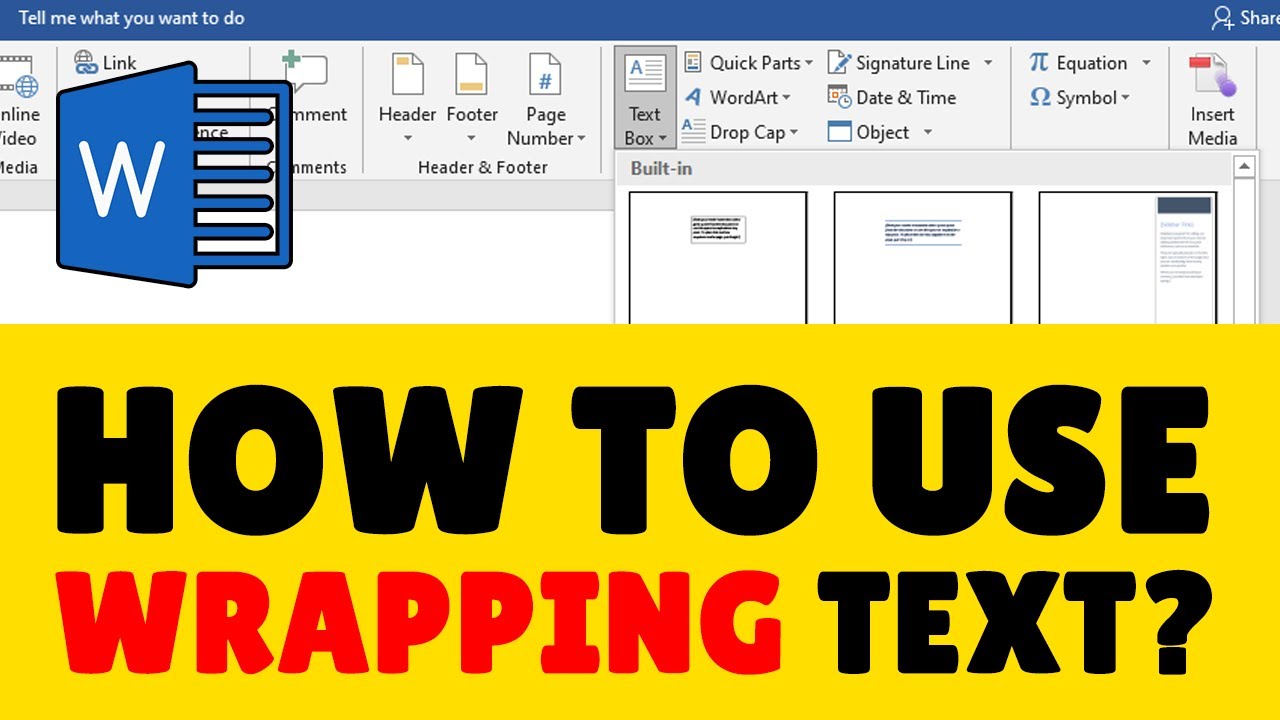
Source: Youtube.com
how to use wrap text in excel

Source: Youtube.com
What is Wrap Text?
In Microsoft Excel and other spreadsheet programs, Wrap Text is a feature that shows all information in a cell, even if it overflows the cell boundary. For example, the image shows that cell G2 has text cut off because the adjacent cell H2 has text. However, cell G3 has the Wrap Text feature enabled (found under the Home tab) that forces the text to move to the next line if full words are not readable. To wrap text in one or more Excel cells, select the cells, then click the Wrap Text option in the menu bar located in the Alignment section of the Home tab. .
.
How to Wrap Text Around Pictures and Other Illustrations in Microsoft Word
So, you'll have to play with the options a bit to see what works for you. , This setting keeps the text above and below the object so that the object never interrupts text within a line. You can drag the object around however you like, always knowing that it will remain on its own line. ... These two options don't change the flow of the text around the image, but instead, put the image on a different layer than the text. The "Behind text" setting moves the image behind the text, which is useful for a custom background or a watermark. What is the use of wrap text option in ms excel.
Learn how to wrap text around objects in InDesign
Learn how to wrap text around any object, including text frames, imported images, and objects you draw in InDesign. .
What is the use of wrap text option in ms excel How to use the many text wrapping options in Microsoft Word | TechRepublic
What is the use of wrap text option in ms excel Right-click the picture and choose Text Wrapping from the resulting submenu. Select the picture and then click the Layout Options tip to the right. Now that you know how to access these options, let's review what they mean. This option is the default that Word applies when you insert a picture. In Figure A, you can see that I inserted a picture in the middle of a sentence between the words video and you. The picture occurs within the text as if it were text, and displaces the row height only because it's so much larger. What is the use of wrap text option.
Text Wrapping in Microsoft Word | Proofed's Writing Tips
If you want to include images in a Microsoft Word document, you need to know how text wrapping works. Check out our Writing Tips blog for outstanding formatting advice. .
What is the use of wrap text option
What is the use of wrap text option What is the use of wrap text option in ms excel.
4 Ways to Wrap Text in Excel | How To Excel
It's a good idea to adjust the width of your cells to the desired size first as the height of the rows will be adjusted so all the text fits inside the cell. There is no dedicated keyboard shortcut for the wrap text formatting, but you can still use the Alt hotkeys for this. Select the cells to which you want to apply wrap text then press Alt ➜ H ➜ W. Certainly a quick and easy way to apply the formatting. The format cells dialog box contains all the formatting options you can apply to a cell in your spreadsheet, including the wrap text option. .
.
How to Wrap Text in Word (with Pictures) - wikiHow
This wikiHow guide shows you how to use wrap text in Word to add captions to images or alter the formatting of your document. Click on the area where you want your image. Once you do, a flashing vertical line appears right where you want, .How to wrap text in Excel automatically and manually
See how to wrap text in cell automatically and how to insert a line break manually. Learn why Excel wrap text can stop working and how to fix it. .
Quizizz — The world's most engaging learning platform
Find and create gamified quizzes, lessons, presentations, and flashcards for students, employees, and everyone else. Get started for free! .
Word: Pictures and Text Wrapping
Adding pictures in Word documents can illustrate important information, and in Word text wrapping helps separate words from pictures. .
How to Wrap Text in Word? 6 Wrap Text Options Explained
Before we learn how to wrap a text in Word, let us see what wrapping is and where we use them. You might have seen newspapers and articles having images in different orientations on them. Some images might be on the left with the text on the right or vice versa. Others might have text over the image and some pages might have the image in the center and text all around them. Wrapping text in Word improves the overall look of the document and helps in a better flow of content around the image. .
Elmer is creating an article for the school newspaper. He is inserting an image and wants it to appear on - Brainly.ph
Elmer is creating an article for the school newspaper. He is inserting an image and wants it to appear on the same line as the text. What text wrapping - 19686502 .
Learn to Wrap Text in Excel | EDUCBA
We can use Wrap text in Excel to wrap or enclose a long string of content in a single cell. Wrap text displays the first 1,024 characters in a cell. If the number of characters exceeds the limit, it is displayed as ** We can toggle the Wrap Text option ON and OFF in Excel to apply and remove the feature to the selected cell content .
how is wrap text option is useful - Brainly.in
Brainly.in is a part of the largest social network for studying in a group. We provide the best tools for mutual help with school subjects. Join us! .
Wrap text around a picture in Word - Microsoft Support
The picture will change position as text is added or removed. The other choices let you move the picture around on the page, with text flowing around it. For more info on text wrap options and wrap points, see Text wrapping options. You can add a picture in the top left corner of a document and have the text flow around it. .
Text Wrap | Computer Applications for Managers
Regardless of which method you use, the text wrap options are the same. The text wrap you will probably use the most is the square text wrap, but there are other text wraps too. Square—Text wraps around the image in a square shape · Tight/Through—Text wraps around image, regardless of what , .
Post a Comment